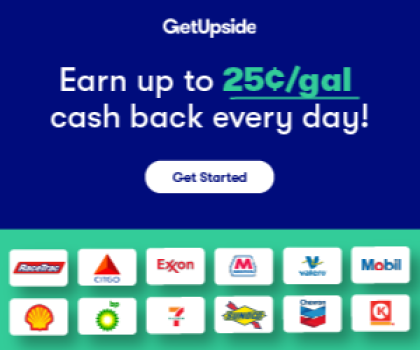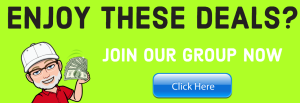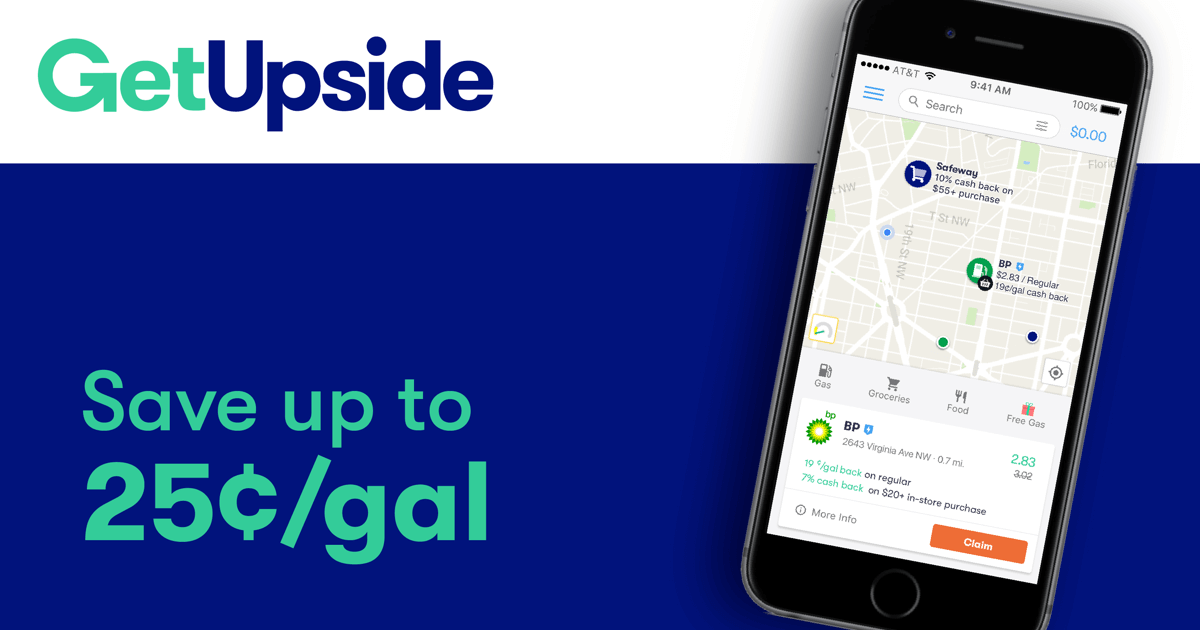
The FREE Upside app is a legitimate way to earn cash back at participating gas stations, restaurants, grocery and convenience stores.
Easy claim and upload process: Upside provides clear instructions to help you along the way.
No credit card or bank information necessary: I like that I did not need to link a credit card to participate and that I didn’t need to link a bank account to get the money out of my Upside account.
SPECIAL SAVINGS BONUS = When signing up use Referral Code JIM34442 for additional savings bonuses!
IMPORTANT: Once you install the app on your phone, go into your profile settings and add the Referral Code JIM34442 in the promo code box. (You can only add one code.)
Step 1: Download the App
Using the Upside app is the only way to participate in this cash back program. Once you download it, create an account using your email, Apple ID, Google login or Facebook login information.
The app will also ask to access your location so that it can identify relevant deals for you.
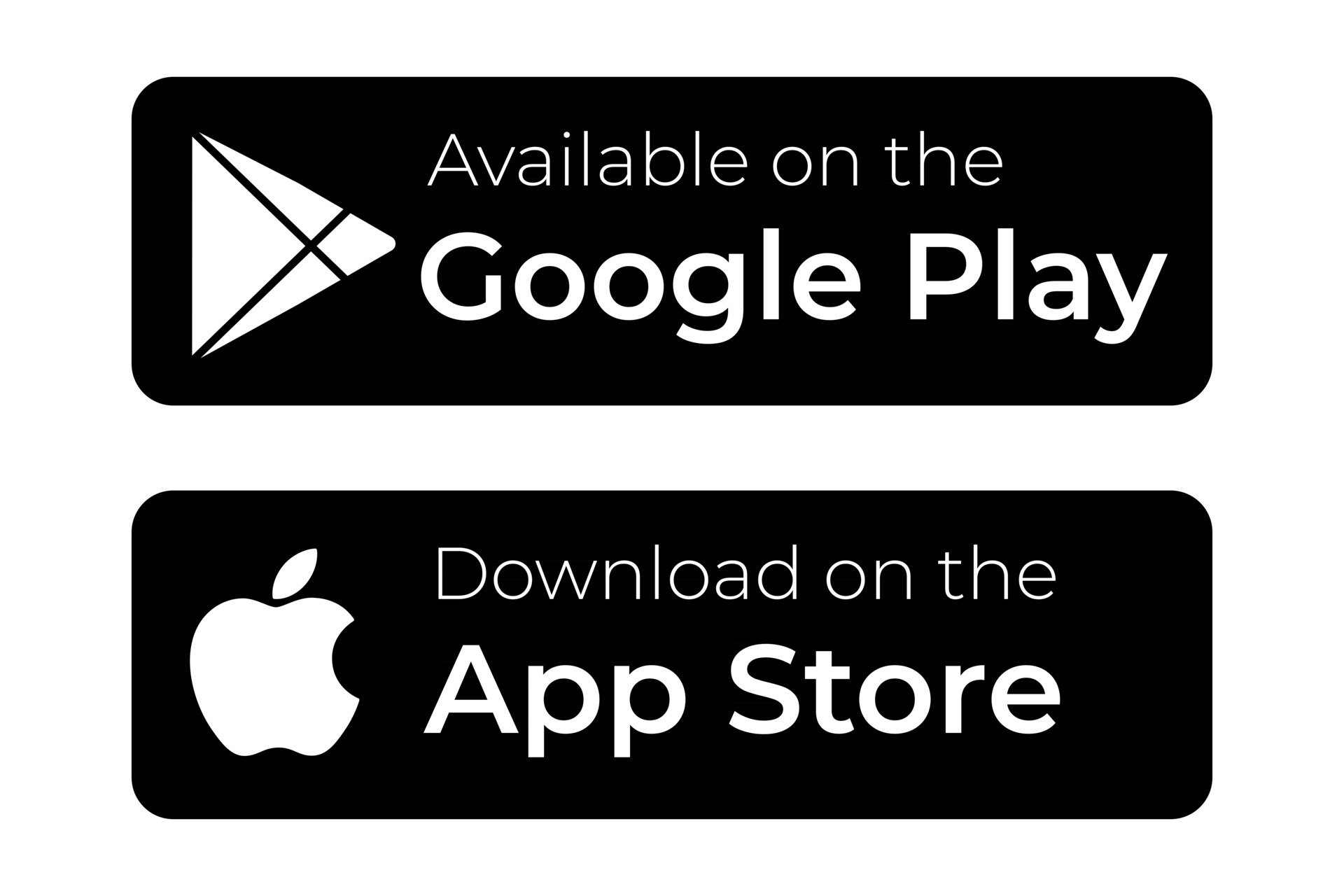
Step 2: Find Participating Businesses in Your Area
Once you enable location services in the app, Upside will show you the deals closest to you. You can view the offers on the map or in a list.

The available categories are gas, restaurants, groceries and convenience.
These categories show you where to find participating businesses and how much cash back you will get on your purchase.
Step 3: Claim an Offer
It’s best to claim offers just before you make your purchase. That’s because Upside puts a timer, which typically lasts a few hours, on each offer.
If you see an Upside deal that looks good to you, click the “Claim” button to activate the offer and start the timer.

Step 4: Complete Your Claimed Deal
To view offers that you have claimed, go to the “Claimed Offers” section of the menu in the upper left-hand corner.

Step 5: Upload the Receipt or Check In
One of the best things about Upside is that you don’t need to enter your credit card or banking information to get cash back. Instead, you just upload the receipt from your claimed deal.
To upload your receipt and complete the deal, go to an offer you’ve claimed and click “Upload Receipt.”

At some establishments, you can check in rather than scan your receipt. In order to use this method, you must have previously scanned receipts into the app.
Check-in enabled offers are indicated by a blue shield icon next to a deal.
To check in, claim an offer with the blue shield icon. Then make your purchase and check in on the app.
When you check in, Upside will compare the offer location to your current location. If you’ve left the offer location, you’ll have to upload the receipt instead. However, if you’re still there and your GPS is accurate, you can click “Check In” and Upside will verify your offer.
Upside verifies your purchase by comparing merchant records to the last four digits of credit cards that you have in your Upside wallet.
Upside never has access to your entire credit card number.

Step 6: Cash Out!
You can take out your money by going to the menu in the app and clicking “Cash Out.”
Upside gives you the option to cash out via PayPal, your bank account or digital gift card. Some payment methods require a minimum dollar amount in order to withdraw any money from your account.
Links on this page may be affiliate links.