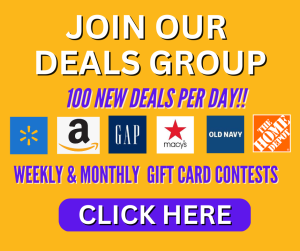Speed Up Your Slow Starting Computer

Tired of waiting on your computer to start up? Computers can slow over time and as we add new programs and files.
Here are some tips to help make your Windows PC start up faster:
-
- Remove unnecessary programs from the startup list: Go to Task Manager, click on the Startup tab and disable any programs that you don’t need to launch at startup.
- Disable startup animation: Run the System Configuration utility, click on the Boot tab and check the “No GUI boot” option. This will disable the Windows startup animation and help your PC start faster.
- Use an SSD: Replace your traditional hard drive with a Solid-State Drive (SSD). SSDs have faster read and write speeds, which can significantly speed up your computer’s boot time.
- Run disk cleanup: Use the built-in disk cleanup tool to remove unnecessary files from your PC. This will free up disk space and help your computer start up faster.
- Update your drivers: Outdated drivers can slow down your computer’s startup process. Make sure to update your drivers regularly.
- Remove malware: Use a reputable antivirus program to scan and remove any malware or viruses from your computer. Malware can slow down computer processes, including startup.
- Use hibernation mode: Hibernation mode saves the current state of your computer and lets you quickly resume where you left off when you turn it back on. This can be faster than a full startup.
Deals at Your Favorite Stores
Subscribe To Our Newsletter
Links on this page may be affiliate links. Prices can change at any time.

Previous