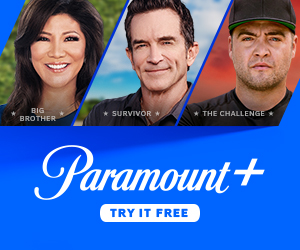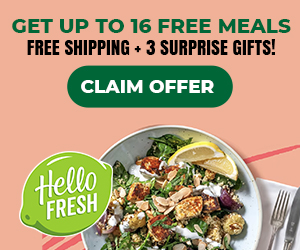How to Speed Up Your Home’s WiFi
Boost Your Internet Connection
In today’s digital age, having a fast and reliable internet connection is essential for both work and leisure activities. Slow WiFi can be frustrating, leading to lagging video calls, buffering videos, and sluggish web browsing. If you’re tired of dealing with a sluggish home WiFi network, don’t worry! In this article, we’ll explore some effective ways to speed up your home’s WiFi and boost your internet connection.
Diagnose the Issue
Before we dive into the solutions, it’s crucial to diagnose the root cause of your slow WiFi. It could be due to various factors such as:
- Router Positioning: Ensure that your router is placed in a central location with minimal obstructions. Avoid placing it near walls or inside cabinets, as this can weaken the signal.
- Interference: Other electronic devices like cordless phones, microwaves, and baby monitors can interfere with your WiFi signal. Keep your router away from such devices.
- Outdated Router: If you’ve been using the same router for years, it might be time for an upgrade. Newer routers support the latest WiFi standards, offering faster and more stable connections.
Once you’ve identified the possible causes, you can proceed with the following solutions to speed up your home’s WiFi.
Solution 1: Upgrade Your Router
Investing in a modern WiFi router can significantly improve your internet speed. Look for routers that support the latest WiFi standards such as 802.11ac or 802.11ax (also known as Wi-Fi 6). These routers offer faster speeds, better coverage, and improved performance, especially when multiple devices are connected.
Check out the latest WiFi routers on Amazon
Solution 2: Use WiFi Range Extenders or Mesh Systems
If you have a large home or multiple floors, a single router may not provide sufficient coverage. In such cases, WiFi range extenders or mesh systems can help eliminate dead zones and extend your WiFi signal to every corner of your house.
WiFi range extenders amplify the existing WiFi signal, while mesh systems create a network of multiple devices working together to provide seamless coverage. Consider these options to enhance your WiFi coverage and enjoy faster speeds throughout your home.
Explore WiFi range extenders and mesh systems on Amazon
Solution 3: Optimize Your WiFi Settings
Sometimes, tweaking your WiFi settings can make a noticeable difference in speed. Here are a few adjustments you can make:
- Change WiFi Channel: Use a WiFi analyzer tool to identify the least congested channel in your area. Switching to a less crowded channel can minimize interference and boost your WiFi speed.
- Update Firmware: Ensure that your router’s firmware is up to date. Manufacturers often release firmware updates that include performance improvements and bug fixes.
- Enable Quality of Service (QoS): QoS allows you to prioritize certain devices or applications over others. For example, you can allocate more bandwidth to video streaming or gaming for a smoother experience.
- Password Protect Your WiFi: If your WiFi network is open, unauthorized users can connect and consume bandwidth. Secure your network with a strong password to prevent unwanted access.
Solution 4: Reduce Interference
WiFi signals can be affected by nearby electronic devices. To minimize interference, follow these tips:
- Move Your Router: Experiment with different router positions to find the optimal location with less interference from other devices.
- Switch to 5GHz Band: Most modern routers offer dual-band support. Switching to the less crowded 5GHz band can result in faster speeds and reduced interference.
Wrapping Up
Slow WiFi can be a major productivity and entertainment killer. By implementing the solutions mentioned above, you can significantly speed up your home’s WiFi and enjoy a seamless internet experience. Remember to diagnose the issue, consider upgrading your router, extend your WiFi range if needed, optimize your WiFi settings, and reduce interference. With these steps, you’ll be on your way to a faster and more reliable internet connection.
Links on this page may be affiliate links.
Image by Freepik
Share This!
Tags: Jim's Blog