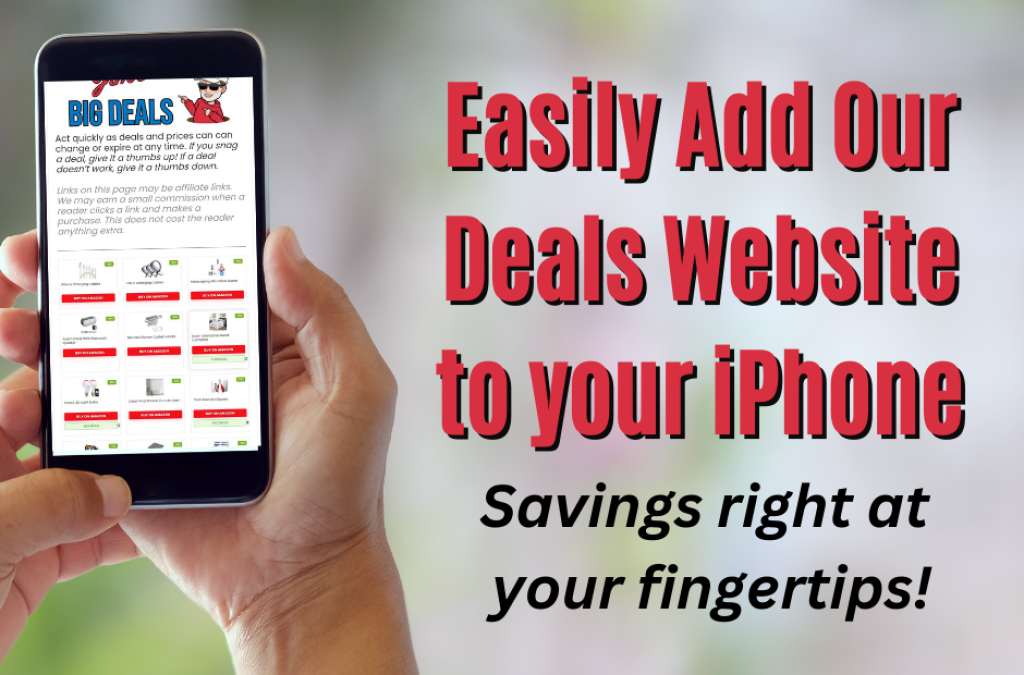How To Add Our Deals Website to iPhone Home Screen
Here’s how to add our deals website to your iPhone’s home screen for easy access. Follow these easy steps below to keep our money saving deals right at your fingertips just like an app.
Follow These Easy Steps
- Launch Safari on your iPhone or iPad.
- Copy and paste our website into Safari: https://pcds-media.com/jims-big-deals/
- Tap the Share icon (the square with an arrow pointing out of it) at the bottom of the screen.
- Scroll down to the list of actions and tap Add to Home Screen. (If you don’t see the action, scroll to the bottom and tap Edit Actions, then tap Add next to the Add to Home Screen action. After that, you’ll be able to select it from the Share Sheet.)
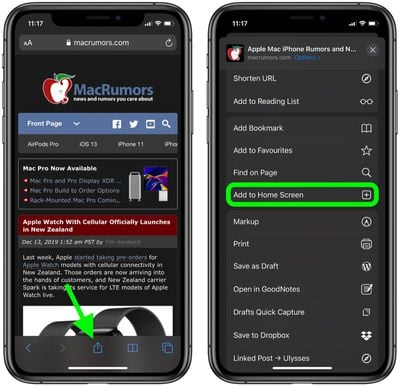
- Type a name for our site link. This will be the title that appears beneath its icon on your Home screen.
- Tap Add in the top-right corner of the screen.
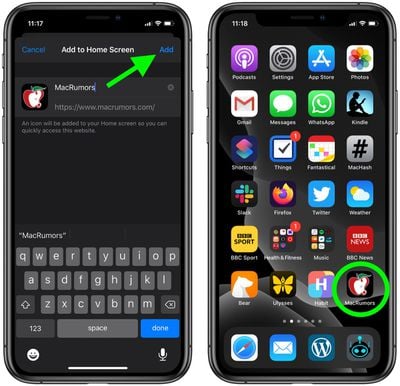
Your new “web app” will appear in the next available space on your device’s Home screen. To move it like you would any other app, tap and hold its icon, then tap Edit Home Screen, and you’ll be able to drag it to your desired location. When you’ve placed it where you want it, tap Done.
Share This!

Previous