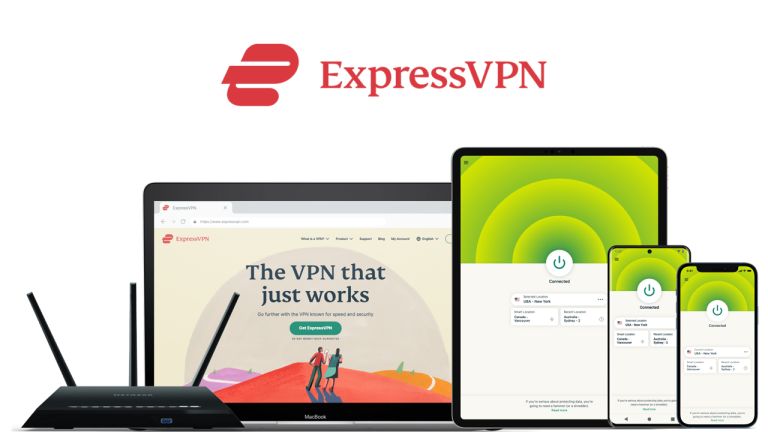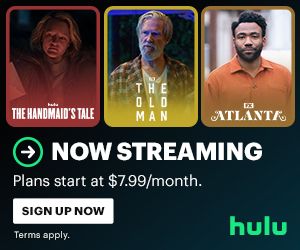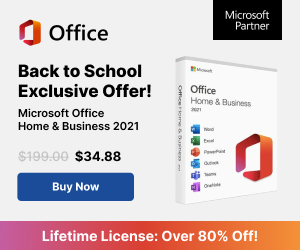A Step-by-Step Guide to Setting Up ExpressVPN
In today’s digital age, online privacy and security have become paramount concerns. Fortunately, virtual private networks (VPNs) offer a robust solution to protect your data and maintain anonymity while surfing the web. ExpressVPN, one of the industry’s leading providers, stands out for its user-friendly interface and strong security features. In this guide, we will walk you through the process of setting up ExpressVPN to safeguard your online activities.
Step 1: Subscribe to ExpressVPN
Before you can set up ExpressVPN, you need to subscribe to the service. Visit the ExpressVPN website and choose a plan that suits your needs. They typically offer various subscription options, including monthly, yearly, and even multi-year plans.
Step 2: Download ExpressVPN Software
Once you’ve subscribed, you’ll need to download the ExpressVPN app for your device. ExpressVPN supports a wide range of platforms, including Windows, macOS, iOS, Android, and more. Download the respective app from the official website or your device’s app store.
Step 3: Install ExpressVPN
After downloading the app, run the installer and follow the on-screen instructions to install ExpressVPN on your device. The installation process is usually straightforward and does not require any technical expertise.
Step 4: Launch ExpressVPN
Once the installation is complete, launch the ExpressVPN application. You’ll be prompted to log in using the credentials provided during your subscription purchase.
Step 5: Connect to a VPN Server
Now that you’re logged in, you’ll see the ExpressVPN dashboard. To connect to a VPN server, simply click the large “Power” button in the center of the screen. ExpressVPN will automatically connect you to the fastest server based on your location. If you prefer to connect to a specific server location, you can choose one from the list.
Step 6: Optimize Your Preferences
ExpressVPN offers a range of customizable settings to enhance your VPN experience. In the settings menu, you can choose to launch ExpressVPN on startup, enable the kill switch for added security, and select your preferred VPN protocol (ExpressVPN typically recommends the “Automatic” option).
Step 7: Enjoy Secure Browsing
Congratulations! You’re now connected to ExpressVPN, and your online activities are shielded from prying eyes. Your IP address is masked, and your data is encrypted, ensuring a private and secure browsing experience.
Step 8: Disconnect and Reconnect
When you’re done with your VPN session, simply return to the ExpressVPN app and click the “Power” button to disconnect. You can reconnect at any time to resume protected browsing.
Conclusion
Setting up ExpressVPN is a straightforward process that significantly enhances your online privacy and security. With ExpressVPN, you can confidently browse the internet, access geo-restricted content, and protect your data from potential threats. By following these easy steps to set up ExpressVPN, you’ll be well on your way to enjoying the benefits of this top-tier VPN service. Stay safe, stay secure, and surf the web with confidence!
Links on this page may be affiliate links. We may earn a small commission when readers click a link and make a purchase.
Check Out Our Other Articles
- What’s Hurting Your Facebook Reach
- How to Speed Up Your Home’s WiFi
- Write Better Affiliate Marketing Posts
- Increasing Member Engagement
- Get Started With Email Marketing
Share This!

Painting Your Interior Trim